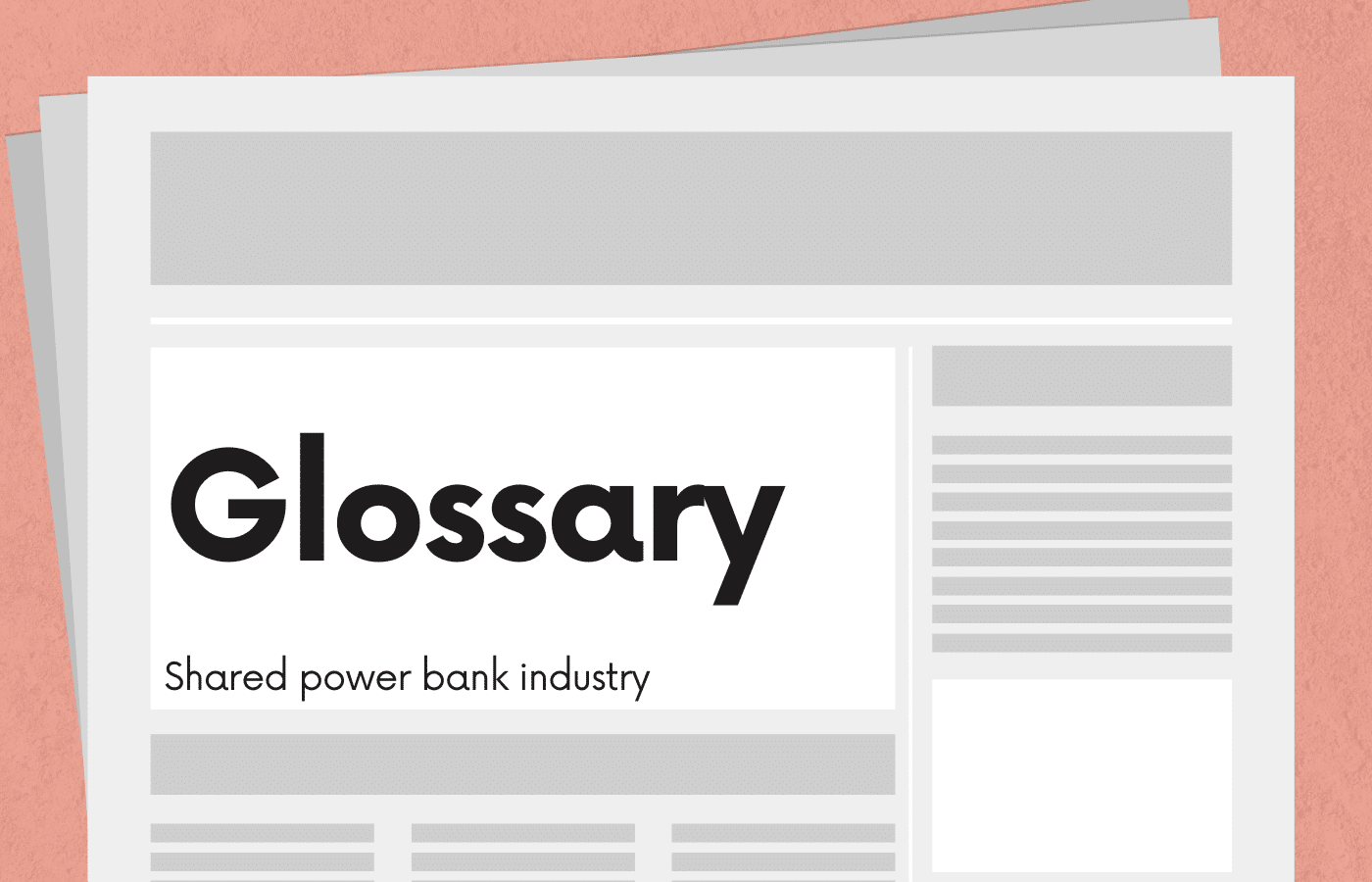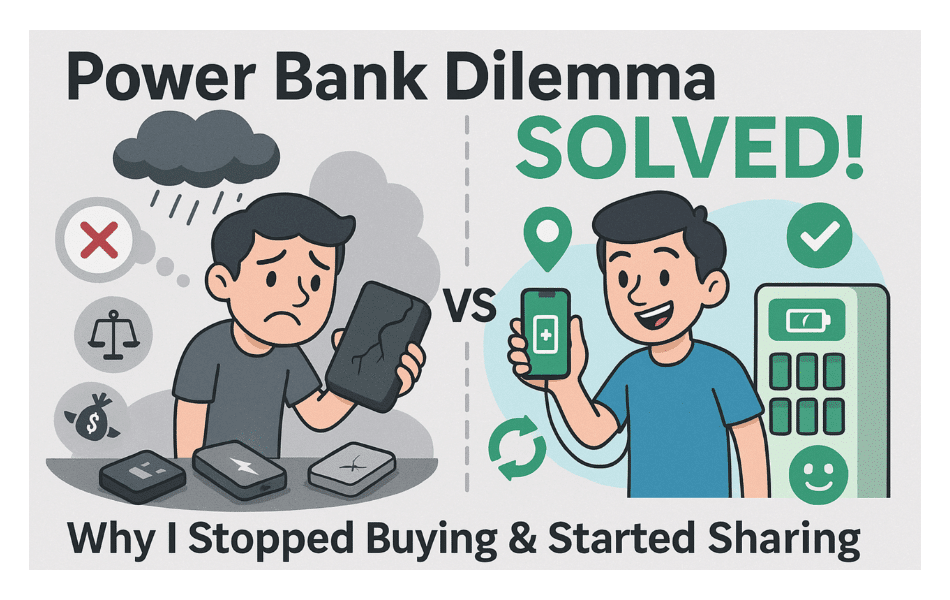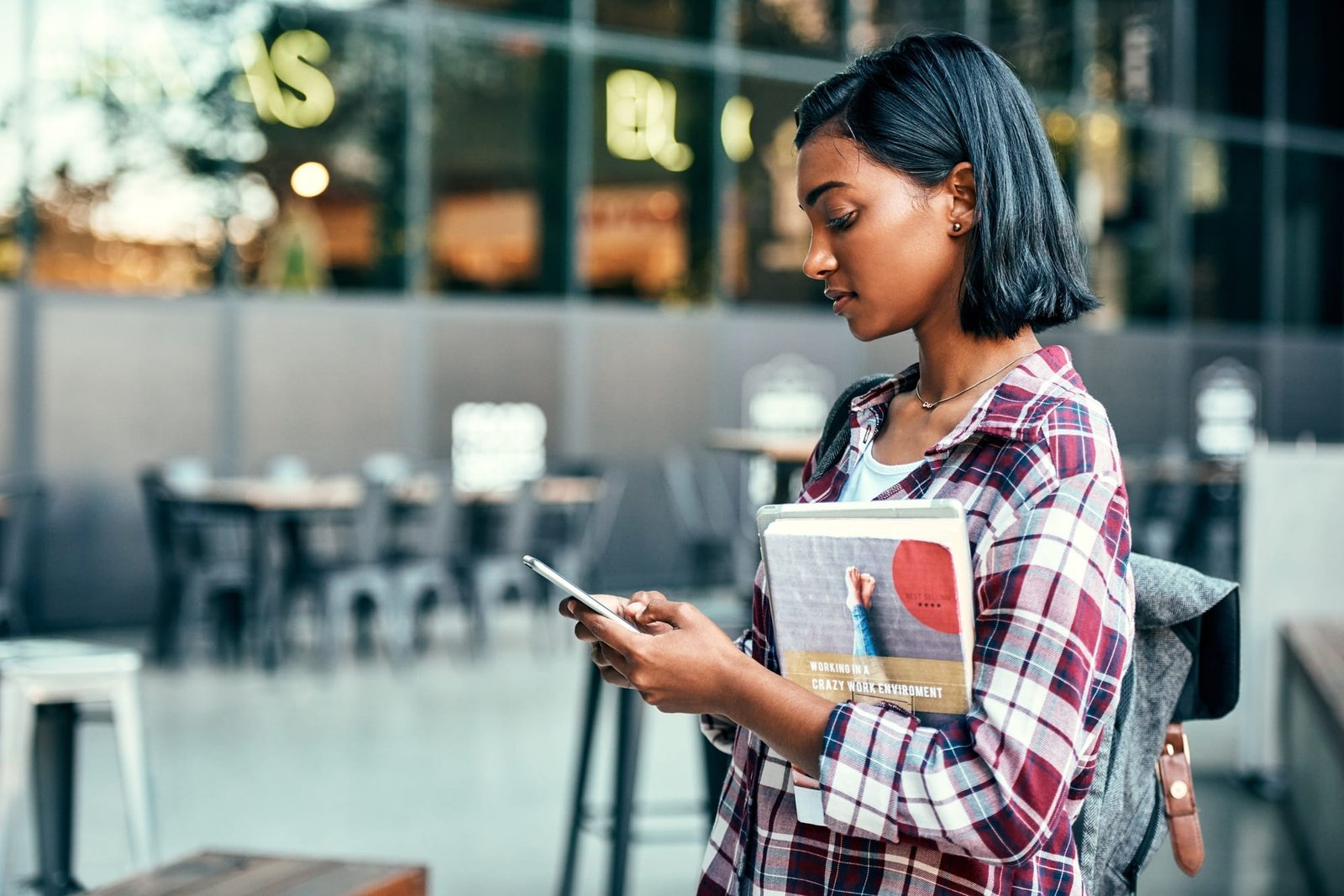Introduction: Your Digital Lifeline When Battery Anxiety Strikes
Finding a power bank when your battery percentage turns red can feel like a desperate treasure hunt. Fortunately, the map function in shared power bank apps serves as your digital compass to electrical salvation. However, these maps aren’t always designed with user convenience as the top priority. This guide will help you decode these digital interfaces, understand what those ambiguous icons actually mean, and develop strategies for finding power when every percentage point counts.
Understanding Power Bank App Map Basics
The foundation of any power bank app is its map interface. Despite superficial differences between apps, most share common elements designed to help you locate available charging stations.
Decoding Map Icons and Colors
Those colorful pins on your map screen communicate critical information about station availability:
| Icon Color | Official Meaning | What It Actually Means |
|---|---|---|
| Green/Blue | Available | At least one power bank might be there |
| Yellow/Orange | Limited Availability | Get there fast or don’t bother |
| Red | High Demand | You’re already too late |
| Gray | Temporarily Unavailable | Either doesn’t exist yet or hasn’t worked in months |
| Pulsating/Animated | Recommended | The company wants to increase traffic to this location |
Remember that these indicators typically represent algorithmic estimates rather than real-time certainties. Most services only update station status when a rental or return occurs. Therefore, if your battery is below 10%, avoid any station that isn’t solid green/blue or has fewer than three available units.
Once you understand the basic map interface, you can employ several advanced techniques to improve your power-hunting success rate.
Master the Zoom Function
The most insidious design pattern in power bank maps is “zoom-dependent visibility.” When you first open most apps, you’ll see a zoomed-out view showing many availability pins across the urban landscape. However, as you zoom into your specific location, stations often disappear or show different availability.
This isn’t a technical limitation—it’s a deliberate design choice creating the impression of ubiquitous availability. Always zoom in completely to see your actual nearby options.
Discover Hidden Filter Options
Beneath the surface of most power bank maps lies a more powerful navigation system—if you know where to find it. These filter options are typically buried under ambiguous icons or hidden behind multiple menu taps:
- Cable Type Filters: Prevents the disappointment of finding a station with the wrong connector type
- Charging Speed Options: Shows the difference between getting 50% battery in 15 minutes versus 45 minutes
- 24-Hour Availability: Distinguishes between stations in venues that close at night and those accessible anytime
- Recently Verified Stations: Shows locations where successful transactions have occurred in the past hour
Look for filter icons, usually represented by sliders or funnel symbols, often hidden in corner menus.
When your battery dips below 15%, every tap becomes a calculated risk. Standard map usage quickly becomes a luxury you can no longer afford. This is when you need emergency navigation strategies.
The Battery Conservation Technique
Follow these steps to maximize your chances of finding power before going dark:
- Screenshot the Map: Capture the current view before going any further
- Enable Battery Saver Mode: Switch to power saving mode immediately
- Reduce Screen Brightness: You can still see the map, just squint harder
- Kill All Other Apps: Those background processes are battery vampires
- Switch to List View: This interface change can reduce battery consumption by 30-40% compared to the map screen
Additionally, at certain battery thresholds, your strategy must adapt radically:
- 15-20%: Use standard navigation with battery saving measures
- 10-15%: Switch to list view, prioritize closest station regardless of price
- 5-10%: Screenshot directions to nearest 2-3 stations then close app entirely
- Below 5%: Emergency protocol: call someone with power
Multi-App Strategy for Urban Power Hunters
In markets with multiple competing services, develop a triangulation strategy using multiple apps simultaneously. This approach requires foresight but provides significant advantages when battery anxiety strikes.
The Three-App Technique
- Primary Navigation: Use your preferred service with the largest network coverage
- Price Comparison: Keep a discount-focused alternative open in the background
- Emergency Backup: Have a no-registration-required option ready when all else fails
This strategy requires managing battery drain from running multiple location-hungry apps. The optimal approach: conduct your initial search with all three, then close the apps you don’t need to preserve precious battery for final navigation.
Cross-Platform Station Recognition
For true power bank optimization, try this little-known technique:
- Find a station on your primary app
- Note the precise location (store name, floor level)
- Check secondary apps to see if they service the same location
- Compare pricing, availability, and cable options
This approach requires extra effort but can reveal price differences of 30-50% for essentially the same service at the same physical location.
Hidden Features Power Users Should Know
Beyond standard navigation tools lie buried treasures—features hidden deep within these apps that can transform your power-hunting experience.
The Reservation Feature
Some services offer a rarely promoted reservation feature allowing you to lock in a power bank before arrival. This feature is typically hidden behind multiple menu layers and often available only to premium users.
Why is this game-changing feature buried so deep? Because it undermines the impulse rental business model that thrives on desperate, last-minute decisions.
Predicted Availability Windows
Look for small clock icons or “busy times” links in station detail views. This information allows you to time your power hunt strategically, avoiding rush periods when availability plummets across most networks.
Frequently Asked Questions
Why does the app show power banks available but none are there when I arrive?
Most services only update station status when a rental or return occurs. The information you see might have been accurate an hour ago, but the units have since been claimed. Always prioritize stations showing higher numbers of available units.
How can I tell if a station will have the right cable for my phone?
Look for cable type filters, usually hidden in advanced filter options. Some apps also display small Lightning or USB-C icons next to station pins, though you may need to tap on individual stations to see this information.
For frequent users, premium memberships often unlock valuable features like reservations, priority access, and discounted rates. However, casual users should first try the multi-app strategy before committing to premium fees.
Mastering the map function in shared power bank apps isn’t just about understanding the interface—it’s about developing strategies that work when battery anxiety strikes. By learning to decode icons, utilize hidden filters, and employ emergency techniques, you’ll transform from a desperate power seeker into a confident power hunter.
Remember that these maps are designed as marketing tools first and navigation aids second. With the strategies outlined in this guide, you’ll be better equipped to find charging stations quickly, avoid digital disappointment, and keep your devices powered no matter where urban life takes you.